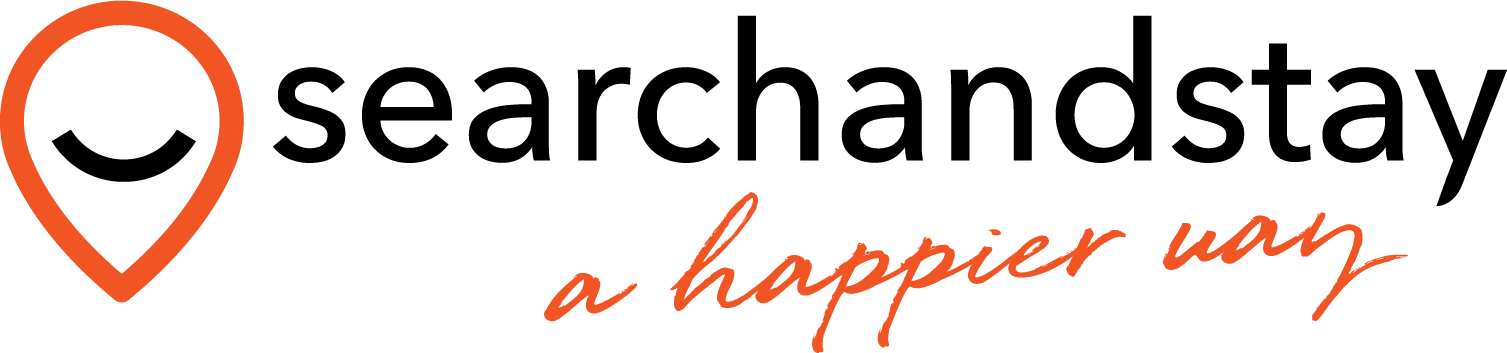WordPress is a powerful and user-friendly platform for creating your book direct website, even if you have no technical background.
Many hosting providers offer a one-click installation feature, which makes getting started quick and easy. If your hosting provider doesn’t include one-click installation, you can also manually upload the WordPress package to your site.
Many hosting providers offer a one-click installation feature, which makes getting started quick and easy. If your hosting provider doesn’t include one-click installation, you can also manually upload the WordPress package to your site.
One-Click WordPress Installation
If your hosting provider supports one-click WordPress installation:
- Log in to your hosting account.
- Navigate to the WordPress installer, usually found in the control panel (e.g., cPanel or your host’s dashboard).
- Follow the prompts to complete the installation. This typically includes selecting your domain and creating an admin account.
Manual WordPress Installation
If one-click installation isn’t available, you can manually install WordPress with these steps:
- Download WordPress: Visit WordPress.org and download the latest WordPress package.
- Create a Database: Set up a database on your hosting server with a MySQL (or MariaDB) user that has full privileges.
- Configure WordPress:
- Locate the wp-config-sample.php file in the WordPress folder.
- Rename it to wp-config.php and add your database details (optional, as the installer can generate this for you).
- Upload WordPress Files:
- Use an FTP client to upload the WordPress files to your server.
- Place them in your domain’s root directory (e.g., https://example.com/) or a subdirectory (e.g., https://example.com/blog/).
- Run the Installer:
- Access the WordPress installer by visiting the URL where you uploaded the files.
- For root directory installations, go to https://example.com/.
- For subdirectory installations, go to https://example.com/subdirectory/.
- Follow the prompts to finalise the setup.
What’s Next?
With WordPress successfully installed, you’re ready to set up your website’s design using a Breakz template.
Was this article helpful?
YesNo
Last modified: March 4, 2025