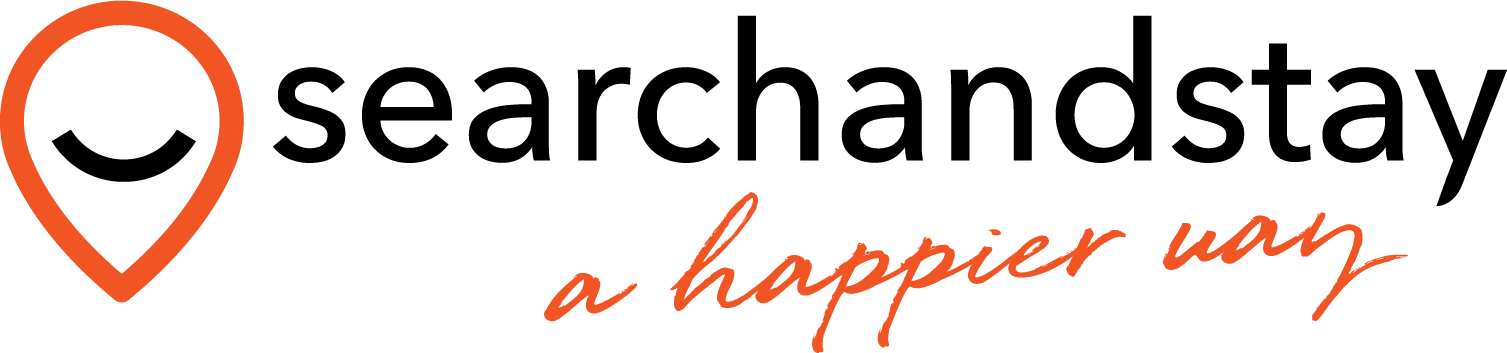Create a seamless guest interaction by providing a clear and simple checkout instruction and communicating your expectations, from check-in to check out. Search and Stay allows you to automate sending a Guest Check-in email and Guest Check-out email.
To add details on how to access the property eg. where to collect keys or any entry codes, requirements for use of property and amenities and other useful and important information about staying at the property you can simply follow these steps.
Once logged in to your account go to the Property Listings tab and click View All then click on the property you would like to edit. This will bring you to Properties – Edit General Information. Click on Booking details and scroll down to Guest Welcome Information and Guest Departure Information.
.png)
Enter you Check-in and Check-out information and make sure to indicate the number of days you want the email to be sent to guest before check-in and prior to check-out. Click Save and you’re good to go!
With a seamless check-in and check-out experience, your guests will remember all the fun they had in your space and you’ll be ready for your next booking!