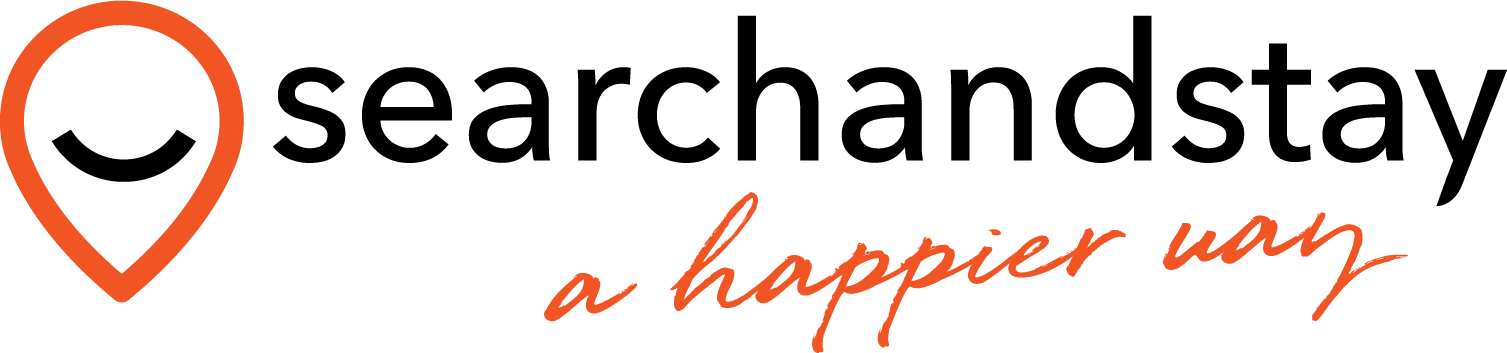1. Go to your Dashboard.
2. Click on the Property Listing icon on the left hand side tool bar.
3. Click on the Add a Single Property icon on the screen or Add New in the list.
.png)
4. Using all the information available on your website or another platform (Airbnb, VRBO, Booking.com etc.) Complete all the information required, click save and next and you will be automatically brought to the next tab.
There are 6 tabs to complete when adding a new property.
a. General Information – Property Name, Location, Property Description.
b. House Set-Up – House Configuration, Amenities and Holiday filters.
c. Property Images – Photos and videos of your property.
d. Booking Details – Check-in/Checkout details, Guest Welcome and Departure messages.
e. Pricing and Seasons – Nightly rate, seasonal rates and other fees.
f. iCal and Date Block – Sync your icals and block unavailable dates.
.png)
Last modified: February 19, 2025