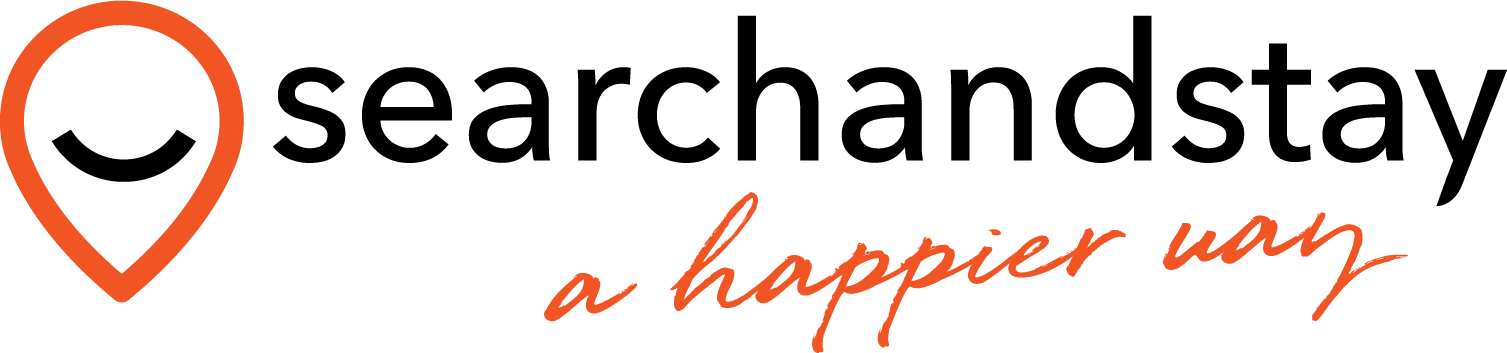Your website is the digital face of your brand, and customising it is essential to make a lasting impression. By personalising elements like your logo, site title, tagline, and social media profiles, you create a cohesive and professional online presence that resonates with your audience.
This guide will show you how to align your site with your brand’s identity through simple, effective customisations.
- Log in to Your WordPress Admin Panel
Start by accessing your WordPress Admin Panel. This is where you’ll manage and customise all aspects of your site. - Access the Appearance Menu
From the dashboard, navigate to the Appearance menu on the left-hand side and click on Customise to open the website editor.
- Edit Site Identity
Select the Site Identity option and click to edit.
Add Your Logo to the Top of the Page
Locate the Logo section and click Select Logo. Choose your logo file from your device and upload it. Ensure the file is optimised for web use (e.g., in PNG or JPEG format).
Update Site Title
Enter a new title that reflects your brand or purpose (e.g., “Your Business Name”). This title appears in the browser tab and some themes as the site header.
- Update Site Tagline
Add a short description of your site or brand. The tagline is usually displayed beneath your site title or in search engine results. Add Your Logo to the Footer
If you want your logo to appear at the bottom of the page, Navigate to the Footer Logo section and click Select Image.
Add a Site Icon (Favicon)
A site icon (also known as a favicon) is the small image displayed in the browser tab next to your site’s name. It reinforces your brand and enhances user experience.To add go to the Site Icon section and Click Select Site Icon.

Save your changes
Click Publish to save the changes to your site and return to the previous page.
- Edit Social Media Profiles
Select the Social Links option and click to edit.
- Add Your Social Media Profiles
Enter the URLs for your social media profiles. - Save your changes
Click Publish to save the changes to your site.
- Add Your Social Media Profiles
Last modified: March 4, 2025