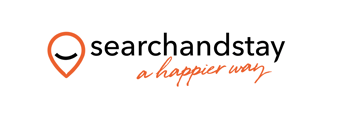Channel SettingsChannel Settings is a dedicated tab available for each channel that allows to define some additional settings, specific only for this particular channel. Hence, not all channels will have this tab visible. Additionally, any setting that is defined within the Channel Settings tab will be applied exclusively for this particular channel. Other channels will not be affected. Your Airbnb account settingsWith this procedure, you may add more Airbnb accounts to the already existing connection.
Cancellation PolicyYou are allowed to choose one of the general CPs predefined for Airbnb in the Channel Settings tab. There is a number of policies to choose from:
If the property-specific option is chosen, Channel Manager considers the Cancellation Policy set on the property level and checks them against the above six Cancellation Policy options available for Airbnb. Once all the possibilities are analyzed, the best matching Cancellation Policy is automatically selected.
Minimum stayIf you want to change the Minimum stay only for properties advertised on the Airbnb, you can do it in Account settings.
Extra fees and taxesNote: If you are a new client connecting to Airbnb or you are connecting a new account, by default you will have Option 3: Airbnb fees v2 enabled.
Tip: Airbnb in some locations collects all taxes or part of the taxes on your behalf. Read thisAirbnb article to learn what is collected and where.
|
|
Connecting To Airbnb
-
Owner Account
- Getting Started
- Build And Manage Your Property Listing
- Reservations/Booking
- Rates And Pricing
- Payments
- Guest Payment And Policies
- Commission And Tax
- Property Security And Safety
- Managing Guest Reviews
- Increasing Your Bookings
- Channel Manager
- Owners Account Information
- Coronavirus And Natural Disasters
- Search and Stay Channel Manager Guide
- Manage Calendar Connections And Blocked Dates
- Guest Account
- Property Styling Guide and Checklist
- Rules and Regulations