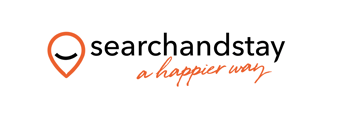- Search and Stay Help
- Manage Calendar Connections And Blocked Dates
- Syncing Calendars (iCals)
-
Owner Account
- Getting Started
- Build And Manage Your Property Listing
- Reservations/Booking
- Rates And Pricing
- Payments
- Guest Payment And Policies
- Commission And Tax
- Property Security And Safety
- Managing Guest Reviews
- Increasing Your Bookings
- Channel Manager
- Owners Account Information
- Coronavirus And Natural Disasters
-
Search and Stay Channel Manager Guide
-
Manage Calendar Connections And Blocked Dates
-
Guest Account
-
Property Styling Guide and Checklist
-
Rules and Regulations
Syncing your Myfrontdesk/Cloudbeds (iCal) calendar with Search and Stay
If you have Cloudbeds 24/7 or Myfrontdesk channel manager, you can easily connect your Search and Stay calendar via Ical. This will ensure that your availability and booking information is always up to date across all channels. Here's how:
Step 1: Copy the room type iCal URL in Myfrontdesk
- Open Myfrontdesk and navigate to the 'Channels' section.
- Scroll down to the 'Other calendar based channels' option at the bottom of the list and select it.
- Locate the URL of the room type you want to connect with Search and Stay and copy it.

Step 2: Paste the Ical URL into Search and Stay
- Go to Property Listings dashboard.
- Click on the property reference #
- This will bring you to the Properties - Edit General Information.
- Select the iCal and Date Block tab.
- Under Calendar (Ical) Link, insert the link of the calendar you want to add (Airbnb, VRBO, Booking.com etc.)
- Name the calendar you’re about to import.
- Click Save and Next.
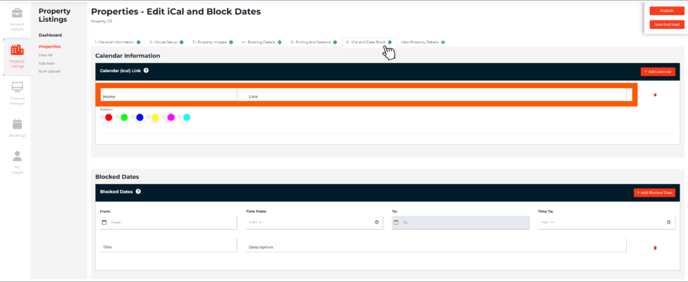
That's it! Your Myfrontdesk calendar is now connected to your Search and Stay account via Ical.
@SearchandStay - A Happier Way