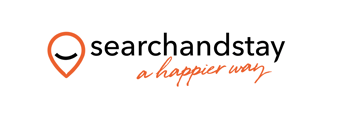If you have Smoobu channel manager, you can easily connect your Search and Stay calendar via Ical. This will ensure that your availability and booking information is always up to date across all channels. Here's how:
Step 1: Copy the Smoobu Ical URL
1) In Smoobu, go to Settings - Booking portals - Select portal: Individual iCal and click Add portal.
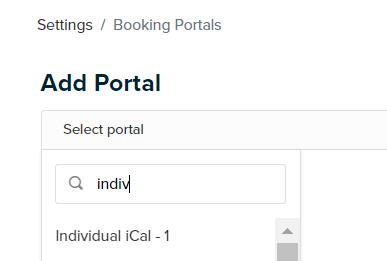
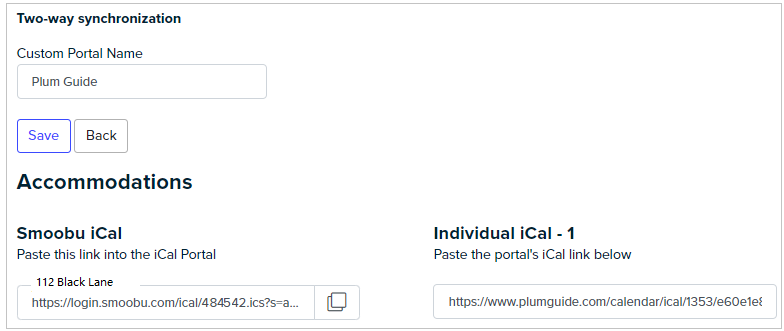
Now follow the instructions to connect. It is basically a link exchange between Smoobu and the portal you wish to connect. Please repeat the steps for all of your units.
2) On the left side, you will find the Smoobu iCal link (highlighted below). You must copy and paste it into the 'Import' field of the portal.
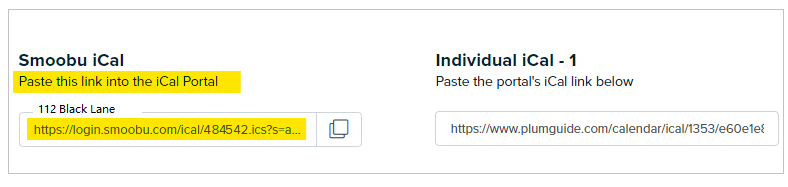
3) Then copy the Export iCal link from the booking portal and paste it into Smoobu, in the empty field on the right hand side - "Calendar link from the booking page (iCal)".
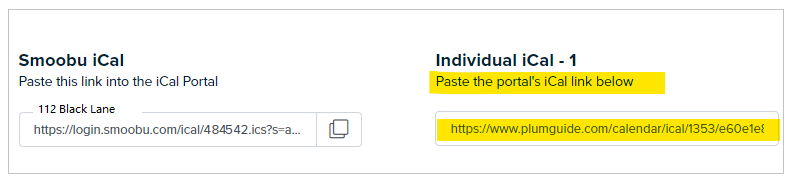
Step 2: Paste the Ical URL into Search and Stay
- Go to Property Listings dashboard.
- Click on the property reference #
- This will bring you to the Properties - Edit General Information.
- Select the iCal and Date Block tab.
- Under Calendar (Ical) Link, insert the link of the calendar you want to add (Airbnb, VRBO, Booking.com etc.)
- Name the calendar you’re about to import.
- Click Save and Next.
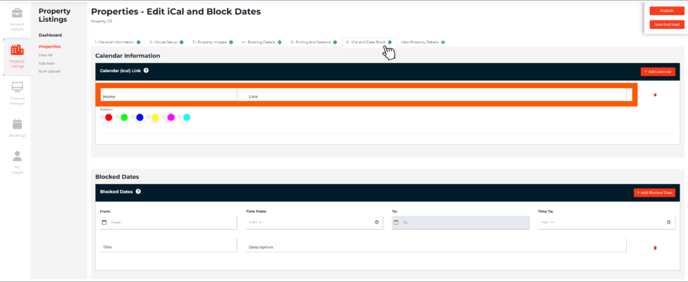
@SearchandStay - A Happier Way