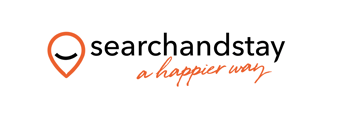Minimum requirements to connect
In order to connect the Property Manager’s (PM’s) property to the VRBO, the following requirements must be met:
-
Company profile in Channel Manager needs to be filled in (phone number, email address and so on).
Tip: First of all, make sure that you filled in the Merchant name and the Company name in the Company Profile. If the information are missing, you will not be able to connect to VRBO. -
Property name cannot contain numbers and non-latin characters;
-
Address (Street name and number, Post code) and Location (Geo-coordinates) need to be complete;
-
License number must be provided;
-
Description: minimum 400 characters, maximum 10,000 characters;
-
Bathroom: At least 1 bathroom. The bathroom to have at least a toilet as an amenity and one of the following: shower, bathtub, bath with shower. Only then the additional amenities for the bathroom will be displayed in VRBO.
-
Photos: minimum 6 photos (minimum width: 1024 px; minimum height: 768 px) are uploaded and the number of photos cannot exceed 50;
-
Bedding composition across rooms needs to be provided;
- Prices and availability are provided for some seasons;
-
Cancellation Policy: Cancellation Policy is selected;
-
Arrival information, Normal check-in and check-out times, as well as Arrival instructions are provided.
Establishing connection
In order to start advertising on VRBO, you first need to establish the connection with it. Please, follow the below steps in order to get connected.
-
Log in to White Label Channel Manager and go to the Channels tab.
-
A list of all channels is displayed. There are two rows available:
-
Connect your first property - it lists the channels you are not yet connected to.
-
Your sales channels - it lists the channels which you have already established connection with and channels that are in the process of being connected.
-
-
Hover over the sales channel you want to establish connection with. The icon gets greyed out and the Connect button appears. Click the button.
Note: It is enough to click the Connect button for the channel to be moved to the Your sales channels list.Tip: Start typing the channel name in the top right corner in order to filter out the results.
-
Your connection is now being validated in the background. If the validation is passed successfully, the Connection Wizard is launched and you can go to the next step. If you are not eligible to connect to VRBO, an error is displayed.
Eligibility errors indicate violating initial channel requirements that need to be met before you establish the connection. You will not be able to go to the next step and finish the connection process unless the eligibility error is cleared away. In order to resolve it, follow the instructions displayed on the screen. Please, see an exemplary eligibility error below.
-
You are presented with a brief description on how the VRBO works. Read it carefully and confirm that you agree with it by ticking the checkbox below. Do not worry, once all the steps of the Connection Wizard are completed, you will still be able to view the How it works content again. Click the Save & Next button on the bottom of the page to move to the next step.
Tip: On the top of the page, you can view the progress of the Connection Wizard. Depending on the channel, the number of steps may differ. You can stop anywhere along the process. Upon next time you open the Connection Wizard, you will continue at the last completed step. -
Follow the next steps displayed in Channel Manager and adjust the settings.
Tip: The settings you adjust here will affect VRBO only. You will be able to come back to this settings anytime in the future. In order to learn more on what you can adjust here, go to the Channel Settings chapter. -
Once you set up the connection with the channel, the process of connecting your properties is immediately started. Go to the next chapter to follow further instructions.
Connecting properties
Follow the below procedure if you already have some properties created in Channel Manager and you want to connect them to VRBO.
-
Log in to White Label Channel Manager and go to the Channels tab.
-
Select VRBO from the Your sales channel section. Please, see an exemplary view below.
-
Select the Property Settings tab on the top.
-
Connect the property.
Depending on whether you already have some properties connected to the VRBO or not, you are presented with two different options.
-
If it is the first property to be connected, click the Connect your first property button.

-
If it is the next property to be connected, click the Add property button.

-
-
Start typing the property name or scroll down through the drop-down list. Select one or more properties to be connected to VRBO.
-
Click Save & Next button.
-
The content quality is analyzed. The process should take up to a few minutes.
-
The summary of properties’ content is displayed.
If some properties are not ready to publish, improve the content. -
If the properties are ready to publish, adjust the mark-up for each of them. You can adjust the mark-up for each property one by one or apply the same mark-up value for all at once. For VRBO, it is also possible to specify Down payment at this point.
-
Click the Publish properties button.
-
The published properties enter the
 Pending status.Tip: If you are in the middle of the onboarding process with the VRBO team, your properties will not go live automatically. VRBO will publish them after they have completed the on-boarding process.
Pending status.Tip: If you are in the middle of the onboarding process with the VRBO team, your properties will not go live automatically. VRBO will publish them after they have completed the on-boarding process.Note: It is possible to check the listing status after the property is connected to VRBO.
-
The property status changes to
 Active and you can receive reservations now.
Active and you can receive reservations now.
Mapping properties to existing listings
VRBO listing statuses
After connecting the property to the channel, you may look up its connection status any time you want. The connection status page clearly indicates if your property is successfully connected to VRBO or requires your action to clear away anything that may prevent it from being listed on the VRBO website.
-
 Pending - This is the default status the property enters after connection to VRBO. You need to wait until VRBO completes all the necessary steps on their side in order to successfully connect your property. Usually, it may be signing a contract, completing the account set-up and so on. The status will change after the live link to your property listed in the VRBO website appear. You may wait up to few days for the status to change, and if you do not hear from the channel, you should contact them.
Pending - This is the default status the property enters after connection to VRBO. You need to wait until VRBO completes all the necessary steps on their side in order to successfully connect your property. Usually, it may be signing a contract, completing the account set-up and so on. The status will change after the live link to your property listed in the VRBO website appear. You may wait up to few days for the status to change, and if you do not hear from the channel, you should contact them. -
 Active - The property has been successfully connected and is listed on the Sales Channel website. You can receive reservations at this point.
Active - The property has been successfully connected and is listed on the Sales Channel website. You can receive reservations at this point. -
 Not connected - An error occurred while connecting to VRBO, which prevents the property from being listed.
Not connected - An error occurred while connecting to VRBO, which prevents the property from being listed.This status may indicate that the property is missing some descriptive content, for example the photos are to big or the description is too short. You can check the summary of the invalid content that caused this status by clicking the Check notifications button and review the areas needing improvement. Please, edit the property content according to the mentioned suggestions and wait until the VRBO attempts to reconnect the property upon the next synchronization time - see Static content.
Editing rates
The information in this chapter is useful when you already have properties connected or mapped, but you want to introduce changes to rates that will affect only Sales Channel.
Quick editing data for single rates
With these settings, you can override the property data you have. Before the property data is sent to VRBO, it is modified with additional configuration you can apply now. Note that whatever you set right now will apply only to this channel.
-
Click the Manage button.
-
The Management page opens.
You can configure the following settings for VRBO:
-
Mark-up - indicates the value that the prices in should be adjusted by;
-
Down payment - indicates the amount to be paid upon booking to confirm the reservation
-
-
Click the Save changes button.
Note: Changes introduced here will not affect any other channel than VRBO and will only apply to this rate.
Manual options for all rates in a group
Updating listings
After the property content is changed, your listing will be automatically updated on the VRBO website.
Deactivating properties
In this section, you can find more information on how to stop renting your properties on the VRBO channel.
-
Log in to White Label Channel Manager and go to the Channels tab.
-
Select VRBO from the Your sales channel section. Please, see an exemplary view below.
-
Select the Property Settings tab on the top.
-
Search for the property you want to deactivate by scrolling down or filtering the property out.
-
Click the Manage button.
-
A property management page is opened.
-
Click the Disconnect button.
-
A pop-up window is displayed. Confirm the action by clicking the Yes, disconnect button.
Bulk actions
With Channel Manager, you can easily avoid repetitive and time-consuming tasks, which is especially valuable when you manage a large inventory of dozens or hundreds of properties. With bulk actions, the management tasks become less frustrating and you everyday job - more effective. Bulk options differ across channels, so do not expect identical options for all channels you are connected to. Have a look below what bulk options you have in connection with VRBO and how they work.
-
Log in to White Label Channel Manager and go to the Channels tab.
-
Select VRBO from the Your sales channel section. Please, see an exemplary view below.
-
Select the Property Settings tab on the top.
-
Click the Bulk actions button on top of the page.
-
You entered the bulk flow and you can update all your listings at once.
-
After the operation is finished, you will be prompted that it was successful. Click the OK button and you will be moved to the Property Page.