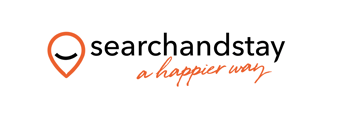Congratulations on your Vrbo integration!
Any changes you make in your property management software or channel manager (properties, rates, calendars, bookings, and payments) will update daily on Vrbo. DO NOT manage your content through your Vrbo dashboard (unless you have been specifically set up to do so).
- These changes will then appear on Vrbo within 24 hours.
- Changes to your calendar will update approximately hourly.
- YOUR VRBO DASHBOARD
Your listings
To view your listings and listing numbers, log in to your Vrbo dashboard > My account > My properties:
Info on the main page
- Here you will have access to the list of all your properties. You can filter by the Vrbo ID, software ID, subscription Level, and/or listing status. Note that you can also export this information to an Excel file by selecting the “Download CSV” link on the top right.
- Plan: Here you will see the main commission rate charged (12% exclusive of GST). All listings you start sharing as new from your software will be created with the next daily sync. They will either go live automatically or stay “Incomplete” if there is content missing that you need to complete in your software.
More info on: https://host.expediagroup.com/vrbo/en-au Page 1 of 7
- Status: you will see listings with the yellow tab “Incomplete” instead of “Active” in green. Complete in your software the indicated missing info and the listing will go Live with the next sync.
Account Information: My Account
- Account Settings - Passwords, phone & Security
questions
- Commission Settings – Update here the credit card
where your booking commission is charged (not
applicable for Australia and New Zealand).
- Booking Statements – These will be emailed to you
monthly. You may access them from your Vrbo
dashboard as well and even download them
statements in a pdf or csv format. Vrbo > your name
in the upper right-hand corner > Booking
Statements.
- Pending Transactions – Here you will see all of the
upcoming charges. You will be invoice for
completed from the prior month only (1st week of
each month).
- CONTENT MANAGEMENT
Adding new properties to Vrbo
When you are ready to add new connected properties to your Vrbo account: 1. Build out the property information, rates, calendars etc. in your software and enable the property for distribution to Vrbo in your software.
- Allow the feed auto-run overnight- this retrieves the information from your software and automatically builds the listing on Vrbo.
- Log into your Vrbo Dashboard the next morning. The properties should automatically go live/enabled, but check to see if any properties are showing as Incomplete. 4. If you have properties showing Incomplete, simply fix the missing info in your software and wait for the feed to run that night. They will automatically go live if all minimum content requirements are met.
More info on: https://host.expediagroup.com/vrbo/en-au Page 2 of 7
Minimum content required in your software
To ensure that all listings meet basic quality standards, all new listings must meet the following minimum requirements in order to go live on Vrbo:
- Headline: must include at least 20 characters (max of 80).
- Description: must include at least 400 characters (max of 10,000).
- Photos: each listing must have at least 6 photos (max of 50). i.e: images of the unit and surrounding areas. We accept HD Quality photos (JPEG Files, 1920 x 1080). No videos are accepted.
- Bedroom and bathroom count should be included for each listing.
- Property Amenities.
- An accurate address and latitude/longitude for each property.
- Updated calendar and rates information.
- Registration number must be specified for listings in jurisdictions that require it.
*Every time you update your calendars make sure you have rates provided for available dates.
*To prevent double bookings from occurring, we also perform a real-time check with your software to ensure the property is still available each time a guest begins the booking process.
Managing Content -Ongoing
- Your listings are now live, and the content is updated once daily with the software & Vrbo synchronization, therefore this content should always be completed and modified in your software.
- Calendars are an exception as they will be updated approximately hourly. ● For any content errors please check your integration email report or check the dashboard for errors.
- If you ever need to disable a listing in your software or Vrbo, remember to disable it on both platforms or you will start receiving plenty of sync error message emails.
More info on: https://host.expediagroup.com/vrbo/en-au Page 3 of 7
- BOOKINGS
Managing bookings
- All your new bookings must be managed from your software only.
- You are responsible for taking the payment from the guest (Vrbo takes no guest payment anymore).
- Your software will also inform Vrbo of any changes to bookings, such as dates or the duration of a stay.
- You are responsible for collecting and remitting your own taxes for all Vrbo bookings going forward.
Online bookings specs
- The guest will have to agree to your cancellation policy and rental agreement when booking through one of our websites. Please double check these contain the correct information. You may want to include them in different languages within the same document (it will show as a PDF in Vrbo) if your software does not offer you the option to add different languages’ versions.
- If you have Instant Booking enabled, bookings coming from Vrbo will automatically be confirmed.
- If you do not have Instant Booking enabled, take action as soon as you receive a booking and either accept, decline, or cancel it in your software. Unconfirmed booking requests will be charged the corresponding commission, so be sure to take action as soon as you receive the booking.
- Vrbo will pass the credit card details for online transactions to your software/payment processor.
- If you offer Invoice payments to the guest, contact them in 24 hours upon receiving the booking and let them know the different payment options you offer.
Offline bookings specs
- In the event of you having to create manually in your software a booking coming from a Vrbo guest request, please assign it to HomeAway/Vrbo in your software (Source). It is important that you follow the guidelines established by your software in this regard. ● Offline bookings factor into your listing’s overall performance just like online bookings.
Cancelled bookings
- You will need to cancel the booking directly in your software.
- You are responsible for refunding the guest directly for the reservation amount. ● The established link between your software and Vrbo will feed us the new Cancelled status in order for us to refund the Vrbo guest service fee, and not to charge you the corresponding commission either (that being the case with your listing model).
More info on: https://host.expediagroup.com/vrbo/en-au Page 4 of 7
If you previously managed your listings on Vrbo’s Platform previously, read this!
If you have recently enabled an integration to your software but manually updated your properties previously on the Vrbo dashboard you might be wondering about outstanding payments & bookings:
- For future reservations that booked through Vrbo before the software integration went live, Vrbo will still handle the payments & disbursement to your bank account. Vrbo will also send reminder emails for the guest with a link for them to complete any remaining payments through the Vrbo payment system.
- Unfortunately, now you’re integrated, you’ll no longer be able to offer guests quotes or reduced prices from inquiries
- GUEST INQUIRIES
- Any time a prospective guest sends a message or question from your Vrbo listing, Vrbo will forward that message to the email that is your Vrbo username.
- Reply directly to the message from your professional mailbox (do not access your Vrbo dashboard for this).
- To change the contact email where Vrbo guest inquiry messages are sent, go to Vrbo, click on Property > Edit Property > Contacts.
*Some Property Management Software companies have an inquiry integration with Vrbo so guest inquiries appear in your software and you can directly respond from there.
- ERROR REPORT
- If your listings’ content is correct, you will never
receive this report.
- If there is a sync error between your software and
Vrbo the system will create an error report several
times a day until that content is corrected.
- In the attached file you will see exactly what field
you need to correct for what specific listing.
- To learn more about troubleshooting audit reports
click here.
*If you don’t wish to receive those reports or have questions, let us know.
More info on: https://host.expediagroup.com/vrbo/en-au Page 5 of 7
- REVIEWS & POST STAY
- Vrbo will send a review request to the guests on
their check-out day and 1 week later.
- If they do not reply, we recommend you ask
guests to review their stay.
- We also recommend you rate your guests in our
two-way review system.
- To manage reviews or rate the guest: Vrbo >
Properties > click on the selected property >
Property > Reviews.
- TIPS & TRICKS
Remember not to use any parts of the Vrbo dashboard that pertain to Inbox, Calendar, Reservations, Rates, Booking Requests or Payments. These areas do not have live connections to your software and will cause incorrect data to be sent to guests.
Here are some helpful tips:
- It is important to remember that if you update your calendars you need to ensure you have rates provided for those dates.
- Select all amenities in your software that your property offers and understand how these maps to Vrbo.
- Review your listings as if you were a guest. Remember, you have worked on providing this information and it is important to see the end result you created.
- You are now 100% responsible for managing the guests’ payments directly. • Do not manage your inquiries or new reservations within the Vrbo dashboard as that is not supported with your integration. Manage inquiries directly from your professional email Inbox and manage reservations within your software.
- Exception: as mentioned, all previous reservations & payments received while you were not connected to your software have still to be managed as previously, from your Vrbo Dashboard.
More info on: https://host.expediagroup.com/vrbo/en-au Page 6 of 7
If you’re new to Vrbo here’s also some handy hints on what guests look for in properties:
- First photo: Make sure you have the best feature of the property displayed in the first photo in your software. This is the first image guests see when browsing their options. Remember, guests love pools and hot tubs on vacation.
- Headlines: Spice them up. Edit them to be more attention-grabbing. Look at reviews from past guests to see what aspects of the property they raved about. Make sure to include ‘hot tub’ or ‘pool’ in the headline if the property has one!
- Photo Captions: Add photo captions to your photos in your software to boast about the features of each property. People are much more likely to look through photos than read a long description.
- Keep an eye on competition: Go onto vrbo.co.uk and search for similar size properties in similar areas > check their cleaning fee, cancellation policy, payment schedule, etc. to see what you’re up against.
- VRBO HELP
You’ll see that our Partner resources section has a
wealth of information on how best to manage your
listings.
It can be accessed from any page in your Vrbo
dashboard. Click Help in the top right corner and
select Partner resources from the dropdown.
There, you can find tips for making your rental
more bookable and successful, as well as news and
upcoming events.
As a reminder, it’s important that you abide by our marketplace policies found here.
If you have any questions or issues with the Vrbo side of your integration, please feel free to reach out to our dedicated Integrated Property Manager support team at Vrbo:
��: 1800 422 276
✉: pm-support@vrbo.com
For more info on any of these subjects please visit: https://host.expediagroup.com/vrbo/en-au
More info on: https://host.expediagroup.com/vrbo/en-au Page 7 of 7