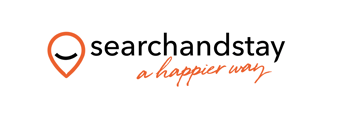How to get Booking.com Ical
Once you are logged into the booking.com extranet
- Click Calendar & Pricing and choose ‘Sync calendars‘
- Choose ‘Add calendar connection‘ on the next screen.
- To export your Booking.com calendar, copy your Booking.com calendar link by clicking Copy link, then paste it into the relevant field on your third-party calendar.
- Under Export options, select whether you want to export only your Booked dates only or both Booked and closed dates. You can also choose to Skip export. You can export your Booking.com calendar anytime by clicking Complete set-up on the Sync calendars page.
- Once you do this, you can go back to the Extranet and click Done.
How to sync your Booking.com calendar with Search and Stay
- Go to Property Listings dashboard.
- Click on the property reference #
- This will bring you to the Properties - Edit General Information.
- Select the iCal and Date Block tab.
- Under Calendar (Ical) Link, insert the link of the calendar you want to add (Airbnb, VRBO, Booking.com etc.)
- Name the calendar you’re about to import.
- Click Save and Next.
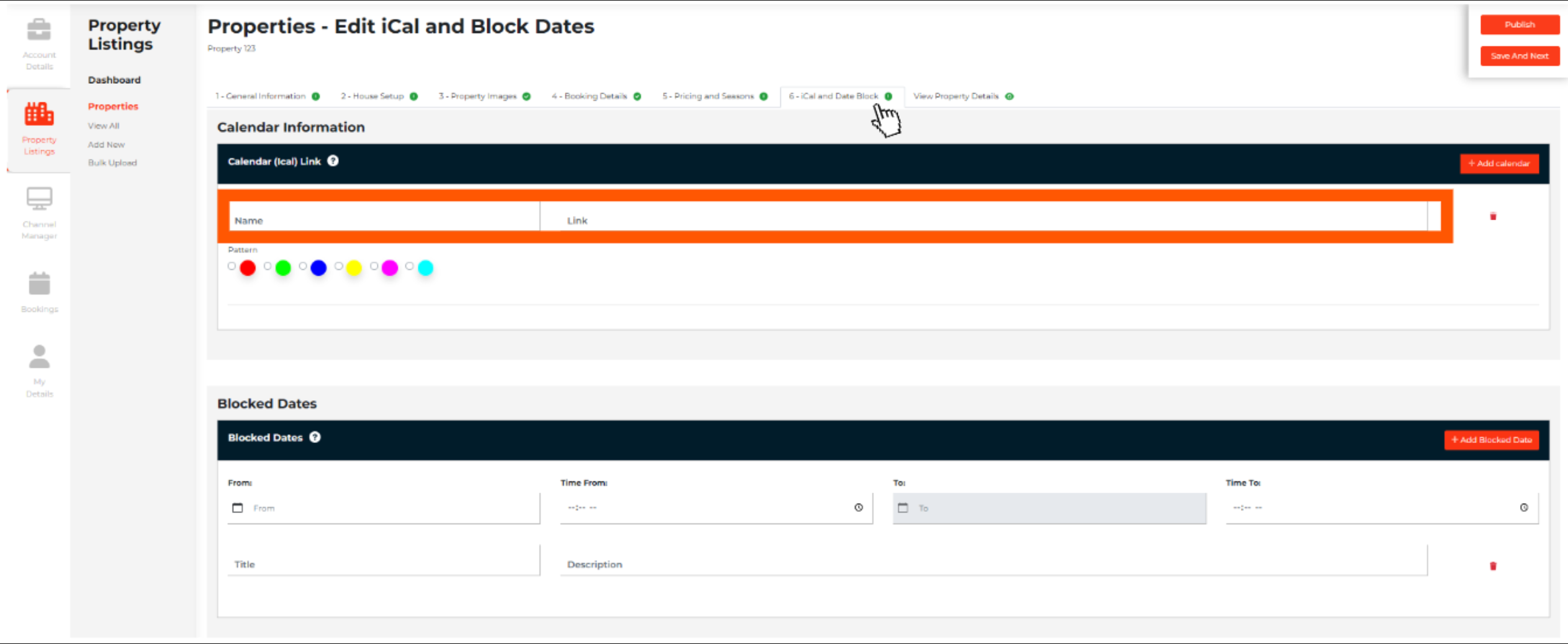
Related Article: How to get Booking.com Ical
@SearchandStay - A Happier Way