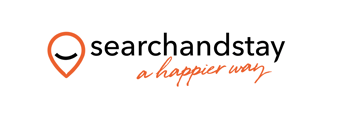Export your Lodgify calendar
- Go to your Main Menu in the top left corner and select Settings.
- Select Calendar Import/Export.
- In Export Calendar select the rental you want to export:
- In the drop-down menu on the right, select which reservations you want to export.
Use... to... Export reservations excluding iCal - Export direct bookings from Lodgify
- Manual bookings from Lodgify
- Closed periods from Lodgify
- Bookings imported from external sites which appear as booked (red) in your calendar.
Export all reservations - Export direct bookings from Lodgify
- Manual bookings from Lodgify
- Closed periods from Lodgify
- Bookings imported from external sites, including bookings imported via iCal that appear in your calendar in grey.
Add to your personal calendar Export the same information as Export all reservations, but with more booking details included.
💡 Note: Use this iCal only to export information to your personal calendar where you need details such as guest names. - Copy the link address.
Next step is to Log in to your Search and Stay account
-
Go to Property Listings dashboard.
-
Click on the property name
-
This will bring you to the Properties - Edit General Information.
-
Select the 6. iCal and Date Block tab.
-
Under Calendar (Ical) Link, insert the link of the calendar you want to add (Airbnb, VRBO, Booking.com etc.)
-
Name the calendar you’re about to import.
-
Click Save and Next.
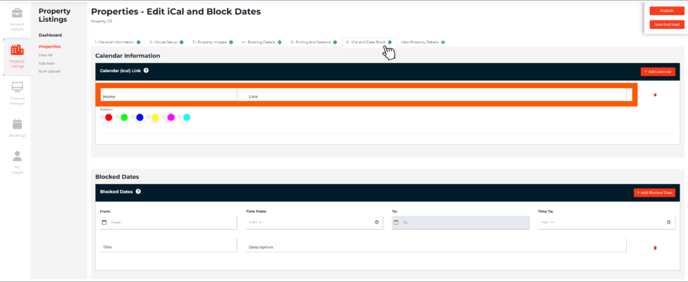
@SearchandStay - A Happier Way