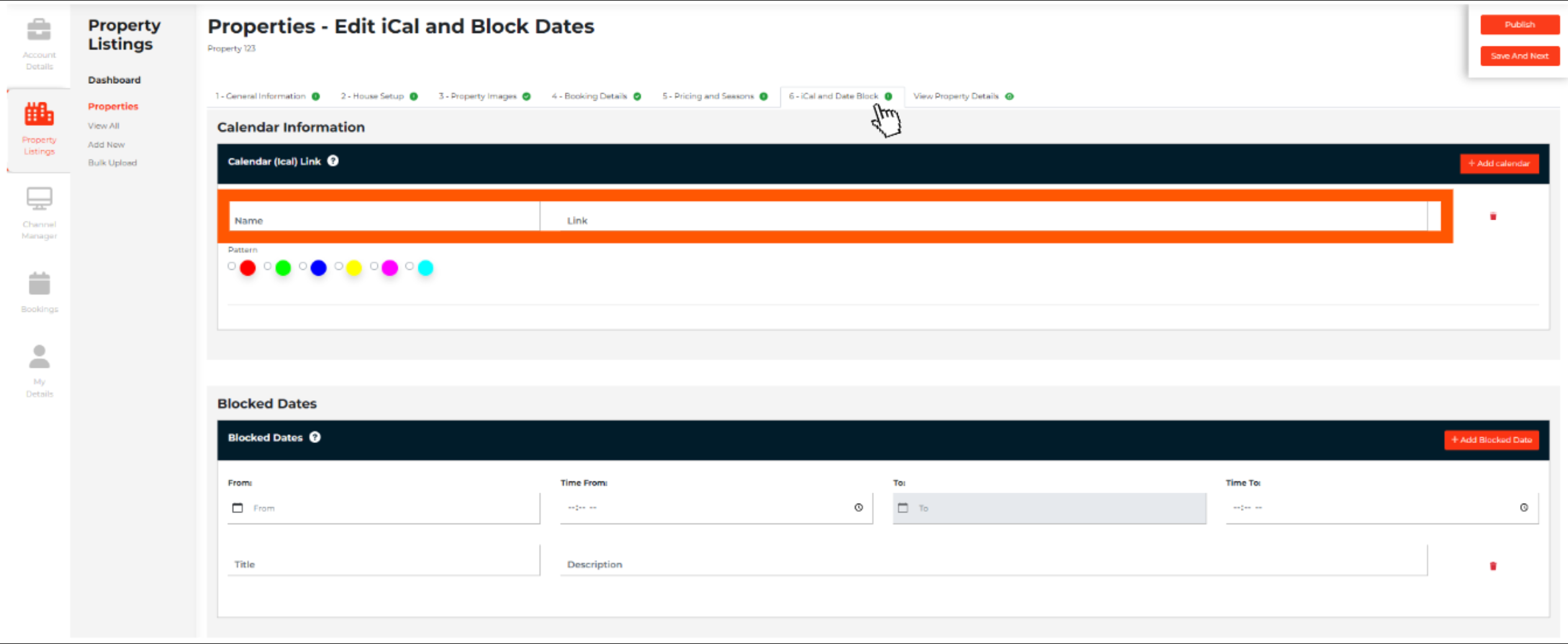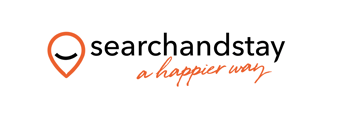- Search and Stay Help
- Manage Calendar Connections And Blocked Dates
- Syncing Calendars (iCals)
-
Owner Account
- Getting Started
- Build And Manage Your Property Listing
- Reservations/Booking
- Rates And Pricing
- Payments
- Guest Payment And Policies
- Commission And Tax
- Property Security And Safety
- Managing Guest Reviews
- Increasing Your Bookings
- Channel Manager
- Owners Account Information
- Coronavirus And Natural Disasters
-
Search and Stay Channel Manager Guide
-
Manage Calendar Connections And Blocked Dates
-
Guest Account
-
Property Styling Guide and Checklist
-
Rules and Regulations
Syncing your Wix (iCal) calendar with Search and Stay
Exporting Your Reservations from Wix Hotels
You can export your hotel reservations in Excel or iCal format.
Important:
Only reservations that were made through your Wix site or added manually are exported. Reservations from external sources are not exported.
To export your reservations:
- Go to your dashboard.
- Click the Hotels tab.
- Click the Reservations tab.
- Click the Export Calendar drop-down menu and select an export option:
- Export to Excel
- Export to iCal
Note:
The file is downloaded to your computer.
How to sync your Wix calendar with Search and Stay
- Go to Property Listings dashboard.
- Click on the property reference #
- This will bring you to the Properties - Edit General Information.
- Select the iCal and Date Block tab.
- Under Calendar (Ical) Link, insert the link of the calendar you want to add (Airbnb, VRBO, Booking.com etc.)
- Name the calendar you’re about to import.
- Click Save and Next.