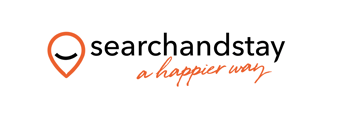Channel Settings
Channel Settings is a dedicated tab available for each channel that allows to define some additional settings, specific only for this particular channel. Hence, not all channels will have this tab visible. Additionally, any setting that is defined within the Channel Settings tab will be applied exclusively for this particular channel. Other channels will not be affected.
Cancellation Policy
Cancellation Policy (CP) describes the charges applied if a reservation is cancelled within a specific period of time.
For VRBO, there are two ways to set the Cancellation Policy.
-
During the Establishing connection procedure you are prompted to select a Cancellation Policy.
-
Cancellation Policy can be specified anytime in the Channel Settings.
Below, you can read in a greater detail about the available options and also read how to set the Cancellation Policy for VRBO. Bear in mind that whatever Cancellation Policy is selected, if a guest does not show up, this will always result in a 100% cancellation penalty.
-
Log in to White Label Channel Manager and go to the Channels tab.
-
Select VRBO from the Your sales channel section. Please, see an exemplary view below.
-
Select the Channel Settings tab on the top.
-
Select one of three ways to set the Cancellation Policy for properties connected to VRBO.
VRBO predefined Cancellation PolicyOwn Cancellation Policy for all propertiesOwn Cancellation Policy per property
Down payment
For VRBO, there are two ways to set the Down payment.
-
During the Establishing connection procedure, you are prompted to select one of the available Down payment policies.
-
Down payment policy can be specified anytime in the Channel Settings.
In Channel Settings, the you can decide whether Down payment should be enabled or not. If enabled, note that it will be identical for all your properties advertised on VRBO. Then, it is possible to define at least minimum 2 and maximum 5 levels of Down payment policy.
-
Log in to White Label Channel Manager and go to the Channels tab.
-
Select VRBO from the Your sales channel section. Please, see an exemplary view below.
-
Select the Channel Settings tab on the top.
-
Select the Custom Payment Schedule option. By default, the setting is disabled.
-
Enable the Custom Payment Schedule option. Specify the percentage of the total price to be paid upon booking.
Note: The outstanding percentage to be paid upon arrival is updated automatically. -
If needed, add more levels to the Custom Payment Schedule. Click the Add another rule button. Provide the percentage and the number of days before the arrival when the payment must be made.
Note: It is possible to have maximum 5 rules defined for VRBO. -
Click the Save button.
Minimum guest age
Minimum guest age is a setting that can be specified in Channel Manager for properties shared with VRBO. It allows for making reservations where at least one guest meets the minimum age requirements. Minimum guest age settings are part of the static data.
Hence, it is possible to set the minimum guest age for each property by adjusting the minimum age value per Advertiser ID. Each Advertiser ID has a dedicated section, as can be seen in the screenshot.
-
Log in to White Label Channel Manager and go to the Channels tab.
-
Select VRBO from the Your sales channel section. Please, see an exemplary view below.
-
Select the Channel Settings tab on the top.
-
Select the Minimum guest age option.
-
Adjust the minimum guest age for each Advertiser ID by setting the correct value.
Example: If the minimum guest age is set to 26, the reservation will not be possible unless at least one of the guests meets the condition. -
Click the Save button. Changes are visible in VRBO after a few hours, not later than 24 hours.
Advertiser Manager
In the connection with VRBO, all your listings are assigned one or more Advertiser IDs. You can review them in the Advertiser Manager settings and, additionally, check the currencies assigned to each Advertiser ID.